Manage Users

You'll see a list of current users. From here, you can edit or delete a user, or add a new user.
Tip: When a manager leaves your employment, be sure to delete their account right away to prevent any unauthorized changes or communications.
Choose the Add User button to add a new user.
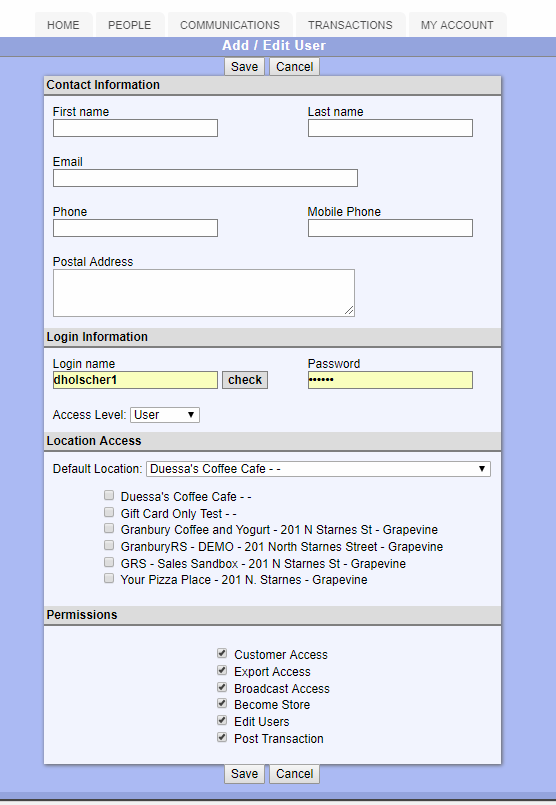
Contact Information: Enter the contact information as you wish. These fields are not required.
Log in Information: Enter a login name, and use the CHECK button to make sure it is not taken. Enter a password that you will communicate to the new user. Choose their access level: User or Manager
Users have access to manage customer records but little ability to customize the program.
Managers have more options to modify campaigns and other program settings.
Location Access: If you have multiple locations, you can choose a default location for this user as well as authorized locations.
Permissions: Some functions have specific permissions settings that you can authorize on an individual user basis.
Save your user.
