Using Tags to Segment Customers
For example, you may want to identify customers who have kids, like to eat gluten-free, or are interested in catering offers.
Setting Up Your Tags:
To set up a tag, navigate to People / Customers and click on the Manage Tags button at the top.
You'll see this screen:
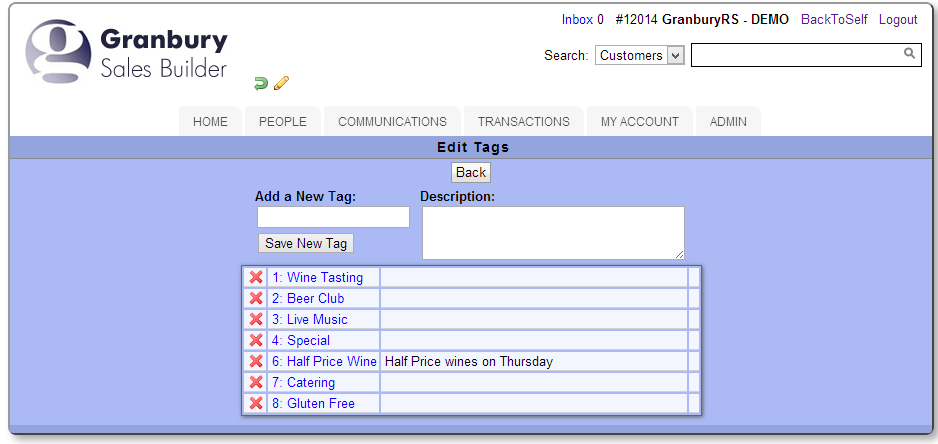
Here, you can add whatever tags you want. If you plan to ask a yes/no question, such as "Do you have kids", you'll just need one tag (Kids). But if you plan to ask a multiple-choice question, such as "How Many Kids Do You Have" you'll need to add a tag for each possible answer (0 Kids, 1 Kid, 2 Kids, 3+ Kids).
If you have multiple locations, you'll want your tags to have the same # across each store, so that you can use them consistently later. Need help with this? Please contact support!
Populating Your Tags:
Now, how do you get your customers to answer your Tag questions? We can help you add questions to your sign up form or customer profile form. It takes a little bit of specialized HTML code to do this, so contact support for assistance once you have your tags set up!
You can also manually edit tags for a customer. Just navigate to People / Customers and find the customer(s) you are looking for. You can click on the "tag" icon to the left of the customer name.
Importing customers? You can select one or more tags to assign the entire import to (useful to track where your customers came from!). If you've got demographic data in your import, you can assign the proper tags to the proper customers during the import process. Just include a column titled "Tags". In this column, include comma separated tag IDs (the # next to the tag in the "Manage Tags" list).
Using Your Tag Information:
When you search for customers, you can narrow your list to customers assigned to a particular tag. Just click on "Refine Results" and select the tag from the drop down list.
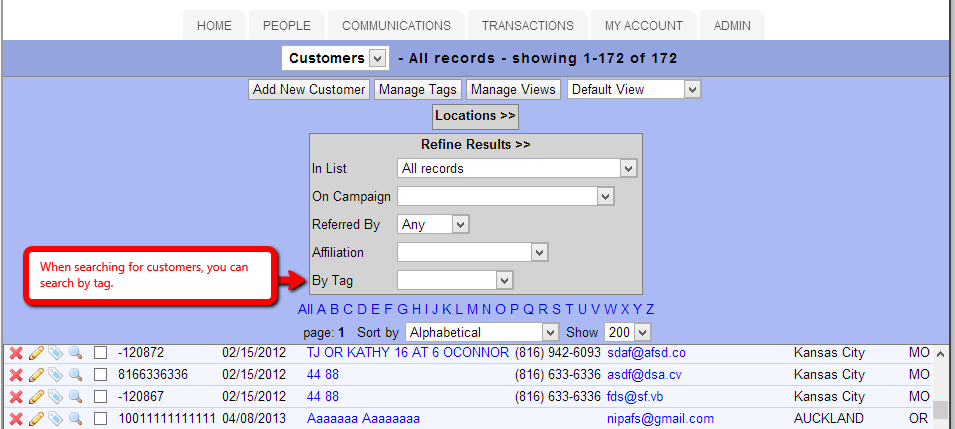
If you want to get more sophisticated and look for a combination of tags, or customers with out a particular tag, you can use the Custom List function. Again, this is a bit trickier to set up, so contact technical support for assistance with your specific criteria.
When you are ready to do an e-mail broadcast, you can use your tags to narrow your customer list. On the 2nd page of the broadcast set up, use the "tags" drop down to select your specific customers.
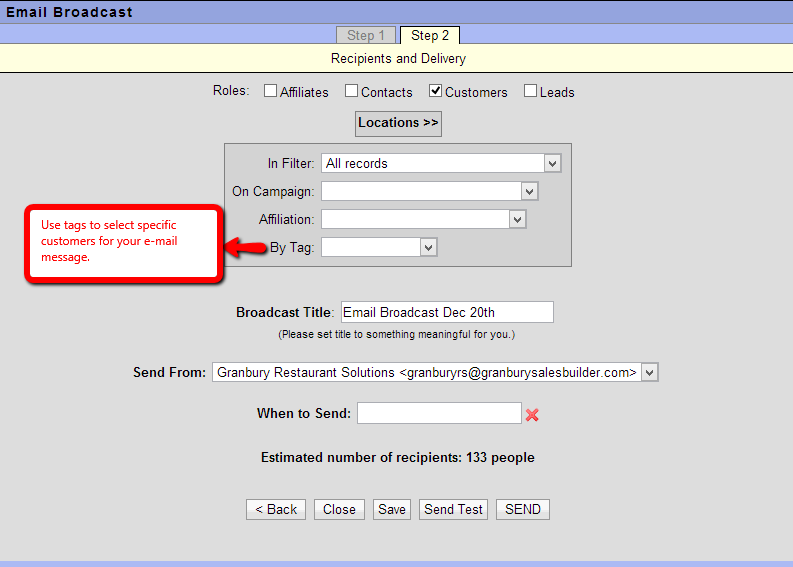
If you export a customer list, the tag data will be included as tag IDs. These correspond to the # next to the tag name in the Manage Tags list.
