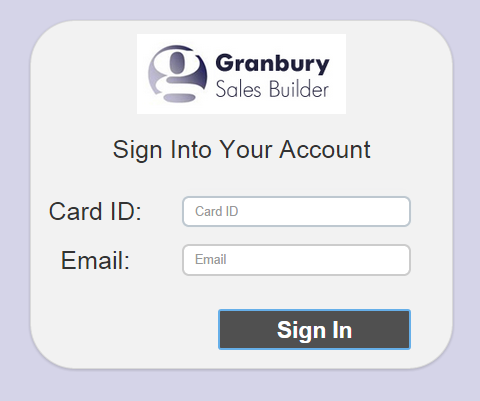Customer Log In / Register Card
Everytime you send a message to a customer, it includes a personalized link that lets them get to their profile. But you might want to give customers the ability to log in from your website, or to register a card that you haven't collected any customer information on.
To Set Up Customer Log In Options:
Navigate to My Account / Account Settings
Click on Program Settings and scroll down to the Profile & Sign Up Page fields
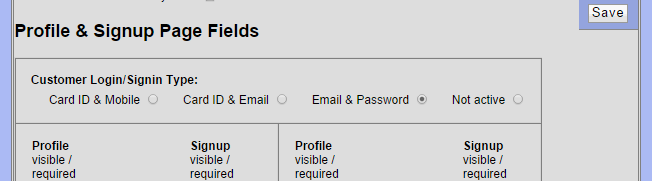
Choose the type of login you wish to use:
- Card ID & Mobile - useful if you issue physical loyalty cards and wish to communicate by mobile phone.
- Card ID & Email - useful if you issue physical loyalty cards and wish to communicate by email
- Email & Password - useful if you do not issue physical cards but enroll customers by email.
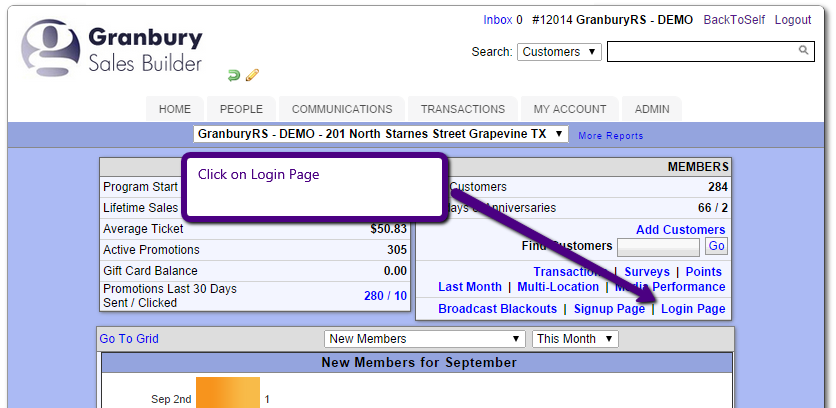
Once you know your Login Link, you can reference it on your website. You may also want to add text to your sign up page that says something like "Already have a card? Click here to register it"
Sample Login Page
The background of your Login page will use the color specified in "Account Settings" / Program Settings / Sign Up Page Background. The logo is the file "web/logo.website.jpg" that should be uploaded to your account.
Here's what the Card ID / Mobile Login page will look like. The first time a customer enters a mobile phone, they will receive a verification link on that phone. Clicking on the link will take them to their profile. In the future, they can sign in directly from this page on their phone or computer.
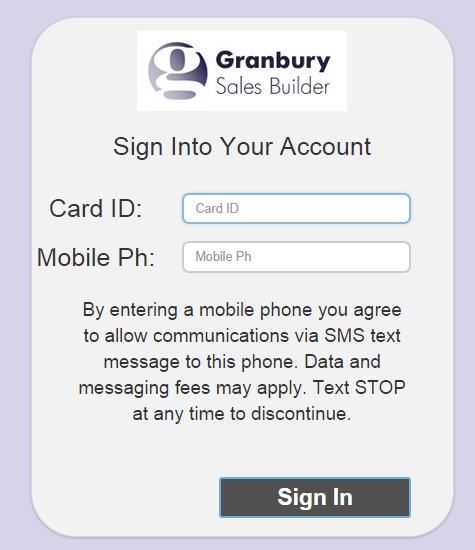
Here's what the E-mail / Password login page will look like. If a customer is signing in for the first time, they do not have a password. They can enter any password, or click the "I don't know my password" link, to receive an e-mail verification message. Click on the link in that email and the account will be registered with that new password.
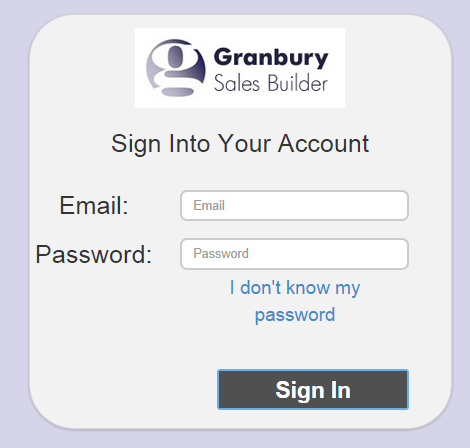
Here's what the CardID / Email login page looks like. When an e-mail is entered for the first time, a verification e-mail will be sent. Once the customer clicks on that link to verify, they will be able to log in with that card and email in the future.