Managing Your Point Settings
- Navigate to My Account, Account Settings and expand the Point Settings section.
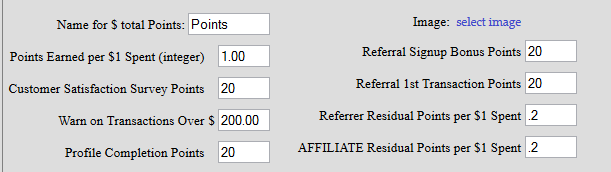
- Your most basic setting is the Points Earned per $1 spent. This defaults to 1 point per $, but you can change it to be higher if you want. Just be sure to change your reward thresholds accordingly!
- Bonus points can be issued for a number of actions, including completing a customer satisfaction survey, referring customers (at sign up and/or at 1st transaction) and for completing their profile.
- Residual points are issued as a % of normal points. These are given to the referring customer when their referral spends money.
Bonus point days and times are a great way to promote business during your slow hours. You can set extra point days / times here (right above the main point settings). If you set it to 2x for example, customer will receive 2x the normal transaction points for that purchase.
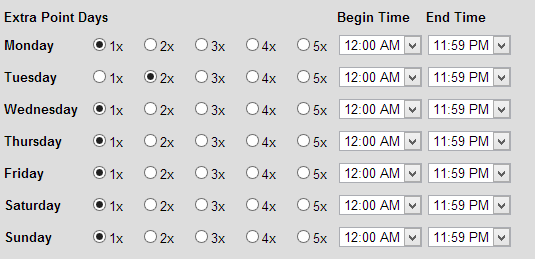
Using Points for Rewards:
When the customer reaches a certain point balance, those points are "redeemed" automatically for a reward which is sent to the customer.
To manage these rewards:
- Navigate to Communications / Campaign Manager. Click on your default campaign
- Find the message(s) that are used for your rewards
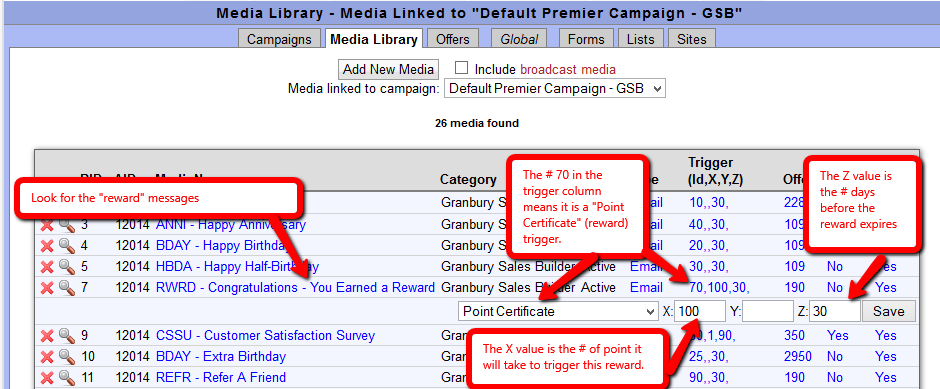
- Click on the numbers in the "Trigger" column. These are the specific settings for this message. The first number should be a 70, when you click you will see it expands below and shows that this is a Point Certificate type of reward.
- The 2nd number (in the X box) is the # of points that are required to trigger this reward. You can edit this. Once the customer reaches this # of points, the reward will be sent and the points will be deducted from their account.
- The Y value is only used for direct mail campaigns. This allows you to print a certificate for a certain dollar amount, rather than relying on the offer. For e-mail campaigns, an offer should be attached.
- The Z value allows you the specify the # of days before the reward expires. If not specified, this will default to 60.
- Be sure to click on the "Offer" column and attach an offer as the reward.
If you wish to issue a reward without deducting points, try the "Point Balance" trigger. Read more about that here.
