Managing Offers with Campaign Messages
Navigate to Communications / Campaign Manager and select the name of the default campaign.
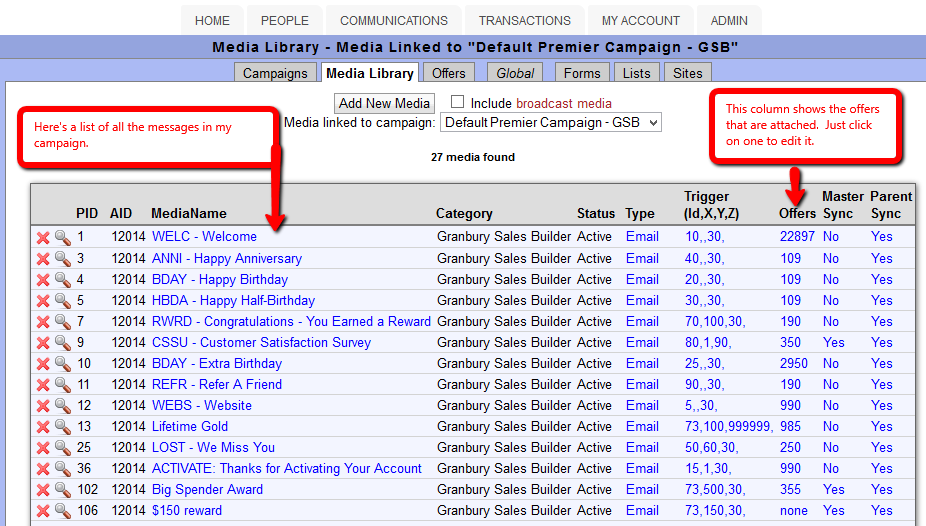
- For each campaign message, you'll see which offer is associated with it in the "Offers" column. Click on the offer number (or none) to manage these offers.
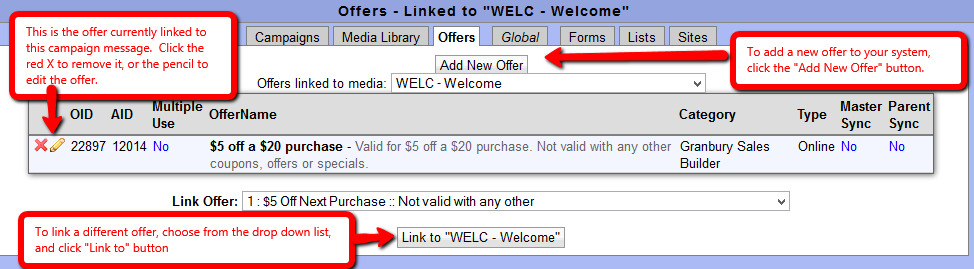
- From this screen, you can click the red X to remove this offer from this message (It will not delete the offer from the system). You can also click the pencil to edit the offer.
- If you want to link a different offer, click the drop down list of the "Link Offer" field to select your offer. Then press the "Link" button. You can send multiple offers with one campaign message.
- To create a new offer in your system, click the Add New Offer button. Read more about adding offers.
