Broadcast Approval
Setting Up Broadcast Approval:
In the corporate account, navigate to My Account / Account Settings / Program Settings. You'll see the option to configure Broadcast Approval. You have the option to require approval on "All Broadcasts" or "All except unmodified templates". If you choose the latter, stores can choose a template (any template saved in the corporate account is automatically shared to stores) and send it as long as they don't change anything on it.
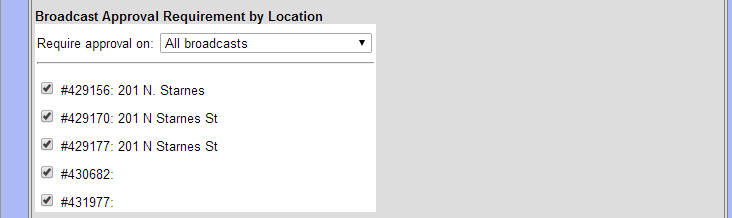
At the top of the Program Settings section is a field called "Account Notification Emails". This is is where the approval requests will be sent.
Approving A Broadcast:
When a broadcast is submitted for approval, you will receive a notification email. Log into SalesBuilder and visit Communications / Broadcast Approval. Here you will see a list of broadcasts pending approval. Click on the icon on the right to open the broadcast.
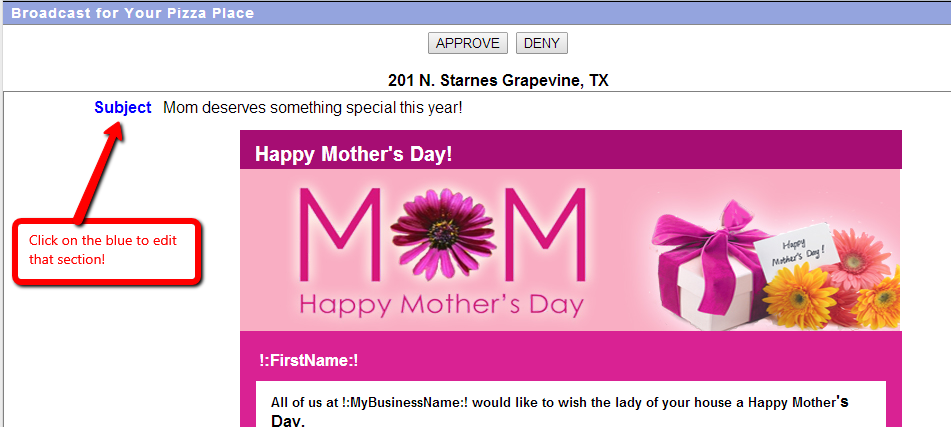
You can click on any of the blue content sections to open an editor for that section, so if minor changes are needed you can easily fix them and then approve the broadcast.
Once you approve the broadcast, it will be sent as scheduled, if scheduled for the future, or immediately. An approval notification will be sent to the broadcast originator.
If you deny the broadcast, you have the option to type in a reason which will be sent with the denial notification to the broadcast originator. The broadcast will remain in their "Scheduled / Awaiting Approval" area, so they can edit and resubmit if needed.
