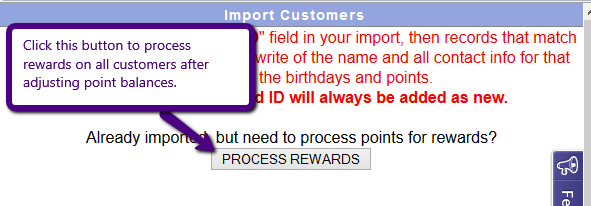Edit A Customer Point Balance
- Log in to SalesBuilder and navigate to People / Customers
- Search for the customer by entering the email or last name in the search field in the upper right of your screen.
- When you find the customer, click on their name (or the pencil on the left) to edit their record.
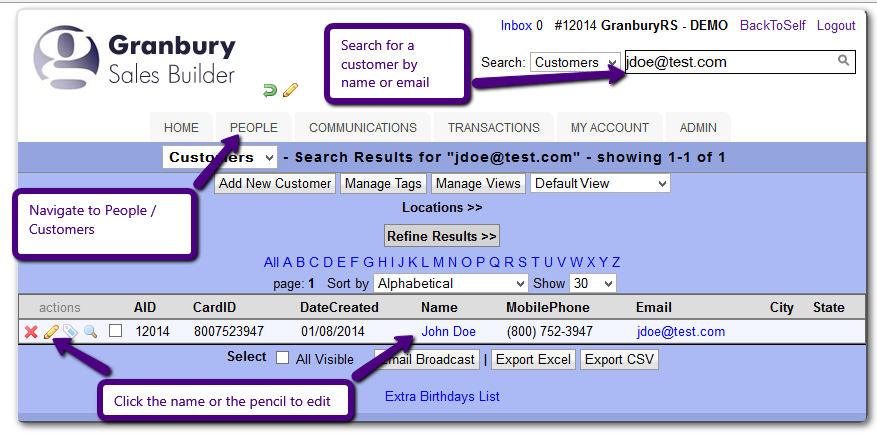
- Scroll down until you see the Point Balance field, and change it to whatever the new point balance should be
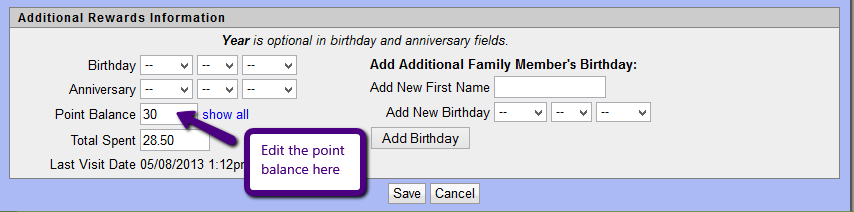
A few things to keep in mind:
- Rewards are processed 15 minutes after the transaction occurs. If a transaction you posted put the customer over the threshold to receive a reward, they will receive it in 15 minutes and the points will be reduced accordingly. Check the customer's History (link at top of their profile screen) to see what has been sent.
- Reward are triggered by transactions, so changing the point balance here will not automatically trigger a reward to be sent. If you need to add points manually and want to trigger a reward, it is better to go to Transactions / Post & Enroll and post your transaction from there.
- You can also click on the "Import" button at the bottom of the people list and use the "Process Rewards" button. This will manually trigger rewards for anyone who has points over the threshold.