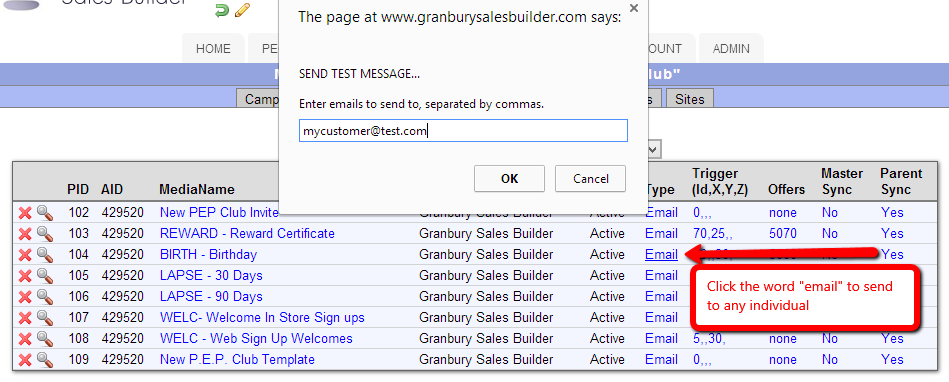Send A Message to An Individual Customer
Option 1: Write a personalized email message
The first option lets you type a personal message to the customer, just like you would with any e-mail system.
- Navigate to "People" and "Customers"
- Search for the customer by putting their name, phone or email in the upper right search box.. If you have multiple locations, you may need to click on the "Locations" button to select all the possible locations to search.
- Click on that customer's email in the search results box.
- You'll see a pop up email compose box that lets you type whatever you want!
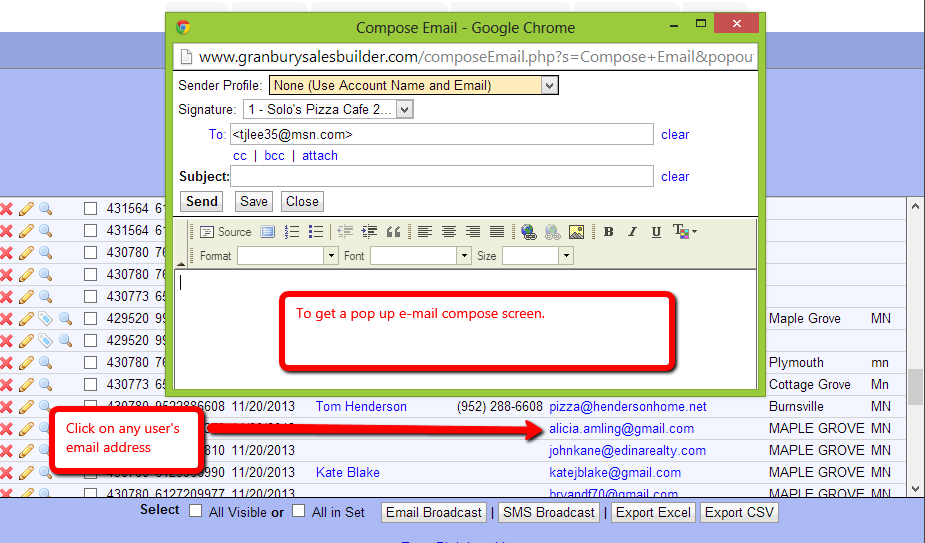
But what if you want to use an e-mail template or attach an offer?
Option 2: Send an e-mail or text (SMS) "Broadcast"
You can select one or more individual customers and send and broadcast just to them.
- Navigate to "People" and "Customers"
- Search for the customer by putting their name, phone or email in the upper right search box.. If you have multiple locations, you may need to click on the "Locations" button to select all the possible locations to search.
- When you've found the record(s), click the check box to the left of the customer, and click the "Email Broadcast" or "SMS broadcast" (if customer has a mobile phone listed) box at the bottom.

- Now you can select a template, attach an offer, and send your broadcast to just those selected customers.
- In step 4 of the "Send broadcast", if you have multiple locations, be sure to select the location(s) those customers belong to.
- Not sure how to send a broadcast? Email: Read More SMS/text: Read More
Option 3: Send a Campaign Message
Maybe you have an individual customer who forgot to sign up in time for their birthday offer, or needs some other standard campaign message.
The easiest way to issue a standard campaign message to an individual customer is:
- Click on Communications / Campaign manager
- Click on your Default campaign name
- Find the message you wish to send in the list of all campaign messages
- Click on the word "Email"
- You'll get a prompt to send a "test email". Don't worry, this is the same as a real email and will issue the real offer. Just enter the customer's email address here, and press Send.