Setting Up the Rewards App
Step 1: Download the app for iPad or iPhone. Look for "Granbury Rewards" in the app store. If you are using an Android device or just a computer, no worries. Just bookmark a shortcut to your reward program URL (or www.granburysalesbuilder.com).
Step 2: Set up a cashier account. In SalesBuilder, go to My Account, Manage Users. Create a new user, and give permissions only to "Post Transactions", for a single location. Make sure none of the other permissions are checked. When this account logs in, the Post Rewards screen will appear.
Step 3: Points Settings. In SalesBuilder go to My Account, Account Settings, Point Settings.
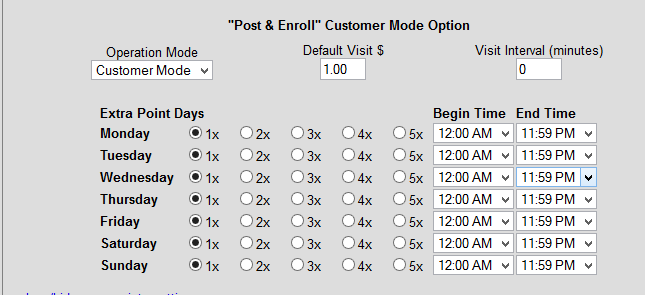
Operation Mode: will be set to Staff Mode by default. Choose if you want the staff to enter the customer's visits or if you want the customer to be able to log their own.
Learn more on customer vs staff: Customer Mode Staff Mode
Default Visit $: If in staff mode, the staff will enter the actual $ amount for each visit. But if you are using the app in "Customer mode", you can set a default $ amount for the visit so that the customer can accumulate points.
Visit Interval: This is mainly used if your Operation Mode is in Customer Mode. This will help ensure that a customer cannot log multiple visits within a certain time frame. This is counted by the minute.
Extra Point Days: You can designate certain days and times of the week where a customer can earn extra points on their visit. By default they are all set to 1.
Save your changes.
