Media Library
To access the Media Library, navigate to Communications and click the Media Library button.

At the top of the screen, you'll see some options:
Add New Media: Click this to create a new message that you can use in a campaign or as an e-mail template. Read more about how to create a message.
Include broadcast media: If this is checked, your list will include all the messages that have been send via e-mail broadcast, in addition to the campaign messages.
Media linked to campaign: Use the drop down to limit your search results to messages that are used in a particular marketing campaign.
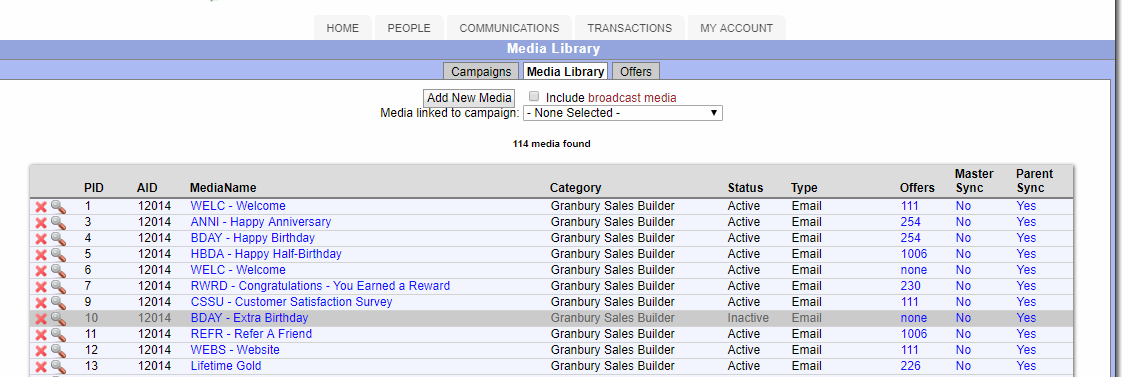
Here's an explanation of the result list.
Use the Red X to delete the message.
Use the magnifying glass to see the landing page, with offer, that is attached to this message
PID is the message's unique PromoID. You'll see this in certain reports and in the transaction history redemptions data
AID is your Account ID.
Media Name: Click on the media name to edit the message
Status: Indicates if the message is active or inactive
Type: Indicates if the message is e-mail or text
Offers: Shows the OfferID of any linked offers. Click on the offerID to change or add offers
Master Sync: Sync with the global template of messages. This should be NO for any of your customized messages.
Parent Sync: Sync changes with copies of this message in your child location accounts. This should be YES If you want all your locations to have the same campaign messages.
